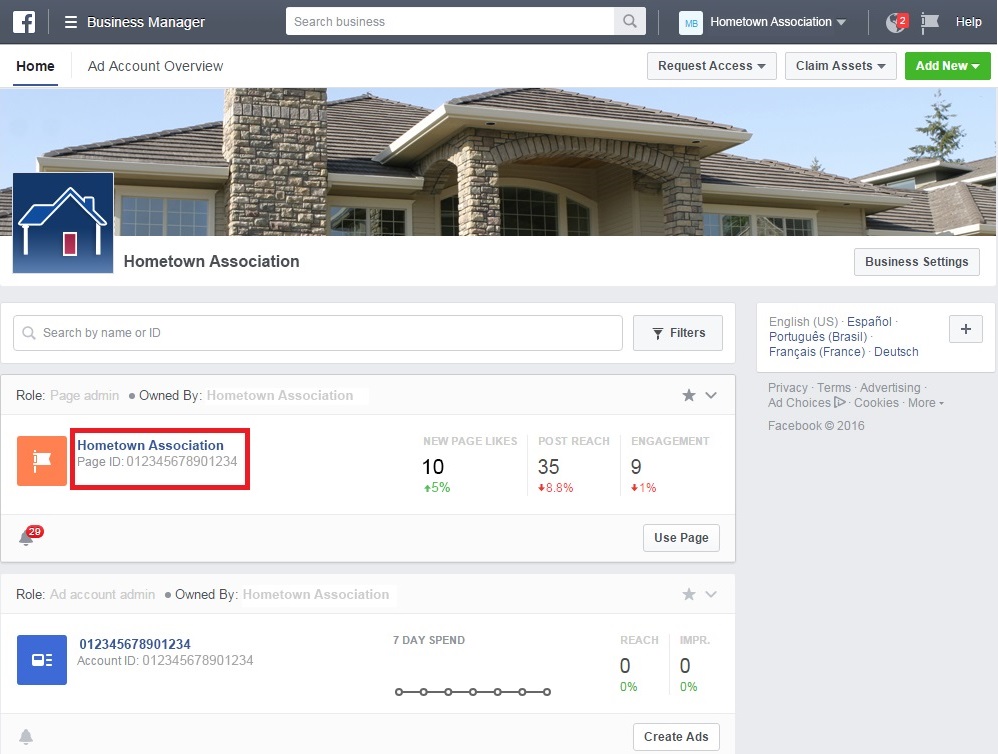Post listings to X® and Facebook®
To post listings to X® or Facebook® personal profiles from the MLS:
- Go to the Listing Detail page for the Listing you want to post. Please note that only the Listing Agent can post links to X and Facebook from the MLS.
- Click the
 icon to post the listing to X®. Click the
icon to post the listing to X®. Click the  icon to post the listing to your personal Facebook® wall, or click the
icon to post the listing to your personal Facebook® wall, or click the  icon to send the listing to another Facebook® user or group via private message.
icon to send the listing to another Facebook® user or group via private message.
- A new page will open. If you are already logged onto X® or Facebook® on your computer, it will take you directly to the post editor. If you are not logged in, it will ask for your credentials.
- The public link for the listing, as well as a description as determined by your MLS, will be entered in the post editor. You can change the information you wish to include in your post manually, if desired.
To post listings to a Facebook® business page from the MLS:
- Go to the Listing Detail page for the Listing you want to post. Please note that only the Listing Agent can post links to a Facebook® business page from the MLS.
- Click the
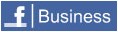 icon to post the listing to your Facebook® business wall.
icon to post the listing to your Facebook® business wall.
- A window will open. The Facebook® security policy requires users to provide the page ID when posting to a business page for the first time. Once the page ID has been entered and confirmed it will be saved for later postings.
- The page ID can be found on your Business Facebook® page. After logging in as the page administrator, locate the Page ID on the Home page.
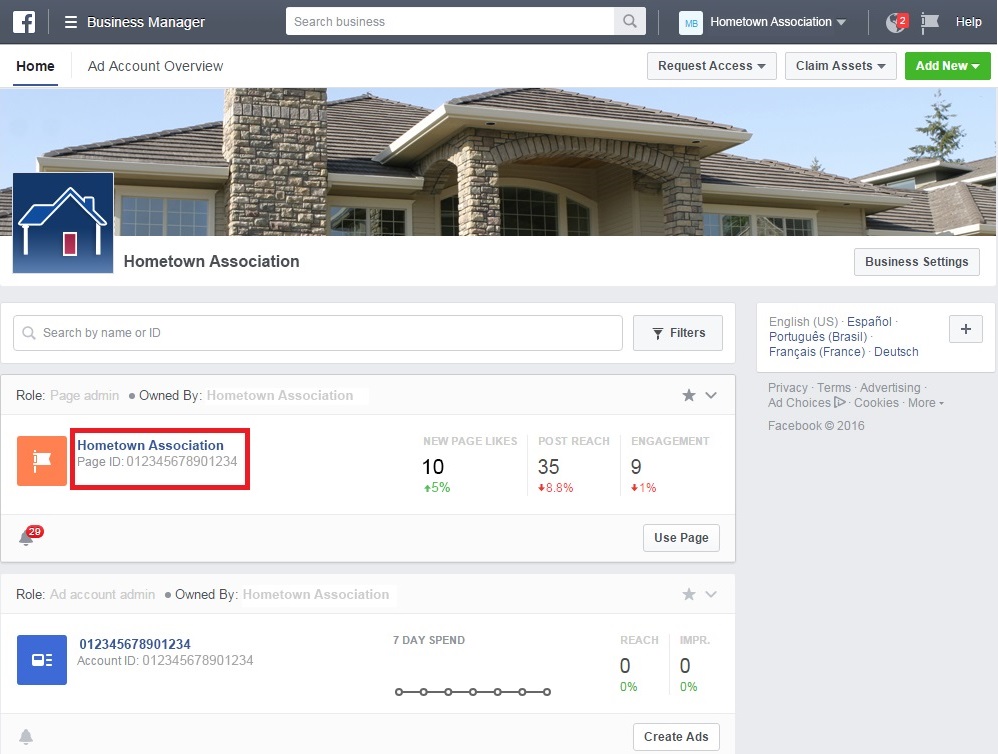
Note: This feature may not be available for all MLSs.
Return to the Home Page

 icon to post the listing to your personal Facebook® wall, or click the
icon to post the listing to your personal Facebook® wall, or click the  icon to send the listing to another Facebook® user or group via private message.
icon to send the listing to another Facebook® user or group via private message. icon to post the listing to your personal Facebook® wall, or click the
icon to post the listing to your personal Facebook® wall, or click the  icon to send the listing to another Facebook® user or group via private message.
icon to send the listing to another Facebook® user or group via private message.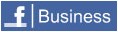 icon to post the listing to your Facebook® business wall.
icon to post the listing to your Facebook® business wall.